library(tidyverse)
library(pxmake)
# Importing our px-file about labour force
px_en <- px("lfs_tab1.px") %>%
# set language to English
px_language("en")
# Check the language
px_en %>%
px_language()[1] "en"Multiple countries have more than one official language, and even though a country does not have multiple languages, it may still be valuable to add another language to the PX-web tables to increase accessibility.
For example, Finland has three languages in their Statistical Database: the country’s two official languages, Finnish and Swedish, and then English to increase accessibility for a broader audience. Likewise, Greenland also has three languages in their Statbank: Greenlandic, Danish, and English. Both use PX-files and PX-web to publish their tables.
A main argument for developing pxmake from Statistics Greenland was to have a good tool for handling multiple languages in PX-files, and as we will see below, it achieves just that.
px_languages() functionWhen making a PX-file using pxmake, the language keyword does not have a default. For instance, the tables we made with data from the Rwandan Labour Force Survey in the chapter Updating PX-files do not have a language set. This can easily be set to English using the function px_language(), which sets the main language of the PX-file.
library(tidyverse)
library(pxmake)
# Importing our px-file about labour force
px_en <- px("lfs_tab1.px") %>%
# set language to English
px_language("en")
# Check the language
px_en %>%
px_language()[1] "en"Now we have set the language to “en” for English using the px_language() function. Note that there are two language functions in pxmake: px_language(), which we just showcased, and px_languages() for setting multiple languages.
Let’s add another language to our PX-file, so it is in both English and French. Here we use the px_languages() function, and we still need to set English as the main language via px_language()1.
px("lfs_tab1.px") %>%
px_language("en") %>%
px_languages(c("en", "fr")) %>%
# print title to see what happened
px_title()# A tibble: 2 × 2
language value
<chr> <chr>
1 en Sex, province and highest attained education in Rwanda Labour Force …
2 fr Sex, province and highest attained education in Rwanda Labour Force …The code above added English and French as languages and printed the title. Now we have two titles, and in the language column we can see “en” and “fr”. However, as we can see, both titles are (for now) in English. So the px_languages() function has just duplicated the current titles, value labels, etc., and then pxmake leaves it to the language experts to translate.
We can use the functions in pxmake to translate our PX-file directly in R. However, this process can be quite code-heavy and requires that the translators know how to code in R. As we will see below, using Excel in the translation process may in many situations be a better solution.
px("lfs_tab1.px") %>%
px_language("en") %>%
px_languages(c("en", "fr")) %>%
# Translating title to French
px_title(tribble(~language, ~value,
"en", "Sex, province and highest attained education in Rwanda Labour Force Survey 2023-2024",
"fr", "Sexe, province et niveau d'éducation le plus élevé atteint dans l'Enquête sur la main-d'œuvre du Rwanda 2023-2024")) %>%
# Print title to see the changes
px_title()# A tibble: 2 × 2
language value
<chr> <chr>
1 en Sex, province and highest attained education in Rwanda Labour Force …
2 fr Sexe, province et niveau d'éducation le plus élevé atteint dans l'En…Now we have translated the title directly in R (with help from a chatbot). For the title, it was relatively simple to translate directly in R, but we still have many more fields to translate, for example, our value labels.
px("lfs_tab1.px") %>%
px_language("en") %>%
px_languages(c("en", "fr")) %>%
px_values()# A tibble: 36 × 4
`variable-code` code language value
<chr> <chr> <chr> <chr>
1 LFS_year 2023 en 2023
2 LFS_year 2023 fr 2023
3 LFS_year 2024 en 2024
4 LFS_year 2024 fr 2024
5 A01 Female en Female
6 A01 Female fr Female
7 A01 Male en Male
8 A01 Male fr Male
9 A01 Total en Total
10 A01 Total fr Total
# ℹ 26 more rowsWe can, for instance, change the translation for the variable sex.
px("lfs_tab1.px") %>%
px_language("en") %>%
px_languages(c("en", "fr")) %>%
px_values(tribble(~`variable-code`, ~code, ~language, ~values,
"A01", "Female", "fr", "Femme",
"A01", "Male", "fr", "Homme")) %>%
px_values()# A tibble: 36 × 4
`variable-code` code language value
<chr> <chr> <chr> <chr>
1 LFS_year 2023 en 2023
2 LFS_year 2023 fr 2023
3 LFS_year 2024 en 2024
4 LFS_year 2024 fr 2024
5 A01 Female en Female
6 A01 Female fr Femme
7 A01 Male en Male
8 A01 Male fr Homme
9 A01 Total en Total
10 A01 Total fr Total
# ℹ 26 more rowsThis just translated the values for sex to French, but we still need to translate all other variables, which would require a lot of coding.
Rather than using R to translate our PX-file via code, we can easily export our PX-file to Excel, do the translations in Excel, and then import the translated PX-file to R. This also makes it possible to share the file with non-coders for translation, and even if they are able to code in R, it might still be easier to do the translation in Excel. Alternatively, the PX-file can be imported to PX-edit and translated there.
For exporting to Excel, we use px_save(), and since the data cannot be translated — only the metadata (value labels, names, etc.) — we set the argument save_data = FALSE. This might be particularly helpful if we have a large PX-file with lots of data. For the file in this example, it does not make a big difference whether or not to include the data.
px("lfs_tab1.px") %>%
px_language("en") %>%
px_languages(c("en", "fr")) %>%
px_save("lfs_tab1_translate.xlsx", save_data = FALSE)The code saves an Excel document and we can now do our translations in the different sheets. The sheet for “Cells” is shown below, where we can translate the value labels of our variables into French in the column “fr_code-label”.
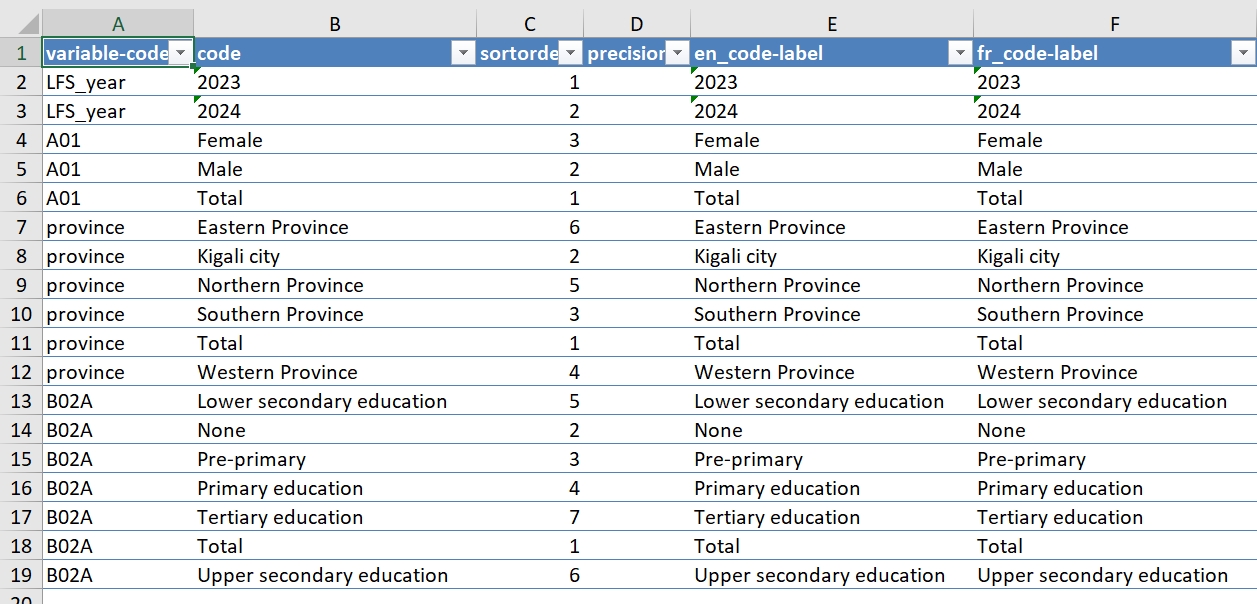
When we have finished translating, the translation can be imported back into R using the px() function.
px("lfs_tab1_translate.xlsx")As we saved it without data, we have to set the data for our px-object in R using the px_data() function.
# import translated excel
px("lfs_tab1_translate.xlsx") %>%
# attach the data from our initial PX-file
px_data(px_data(px("lfs_tab1.px")))We use px_data twice. First to retrieve the data from our PX-file lfs_tab1.px and then to attach that data to the imported translated Excel document. If we don’t have any further changes to the file, we can then save the translated PX-file and upload it to PX-web.
px("lfs_tab1_translate.xlsx") %>%
# attach the data from our initial PX-file
px_data(px_data(px("lfs_tab1.px"))) %>%
# export the PX-file
px_save("lfs_tab1_translate.px")Now we are ready to get our PX-file with two languages (English and French) to PX-web, and the user can change between the two. Note that this approach of having multiple languages in one PX-file is highly recommended instead of having one file for each language. The latter is error-prone if the data gets updated, as you have to keep track of updating all the files, which is bound to go wrong at some point.
This may be changed in a future version so px_languages(c("en", "fr") just can be used with the first as the main language.↩︎